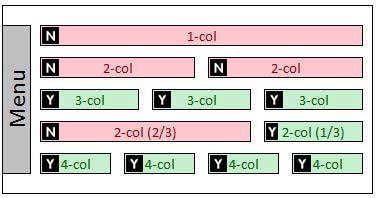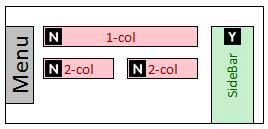6.22 Unit Spotlights
The Unit Spotlight blocks allow units to 'spotlight' a student, faculty member, or staff member. Spotlights should be used to spotlight a specific accomplishment or achievement. A person can have multiple spotlights.
Spotlights can be added to any page and depending on the filters that are selected in the listing, the block can display spotlights from multiple departments. The spotlight listing block can filter by classification (student, fac/staff), keywords, academic unit, and/or department.
Live Example
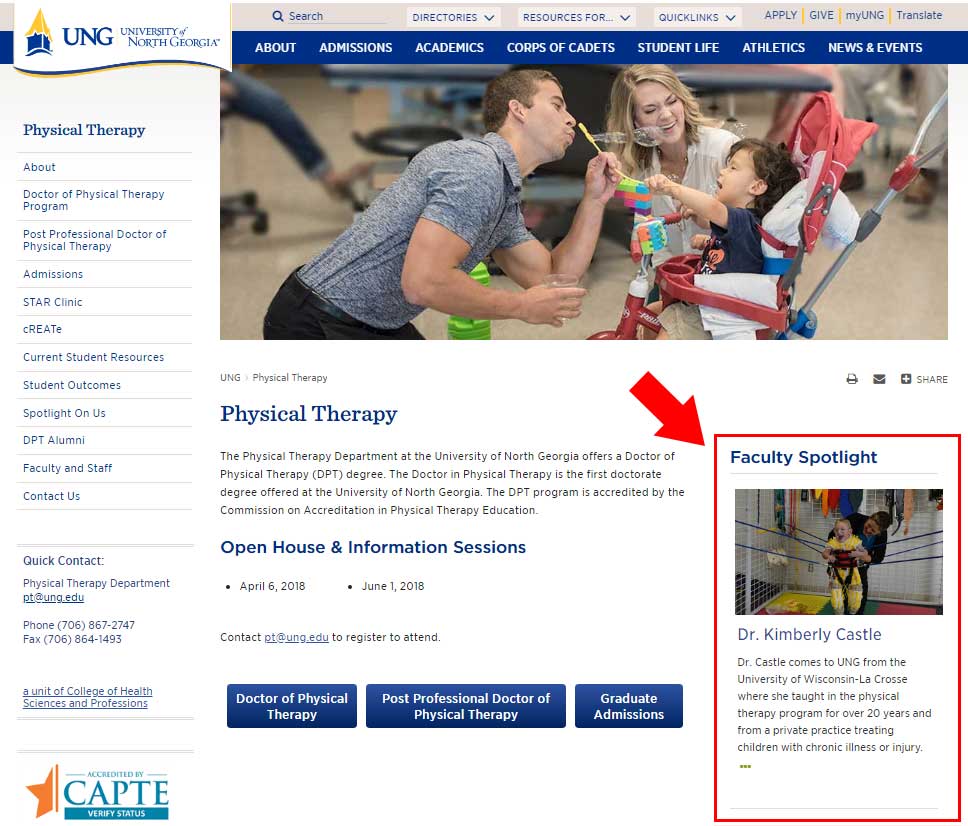
The style types that are available for this block are listed below:
Type 1: Random Display with Images
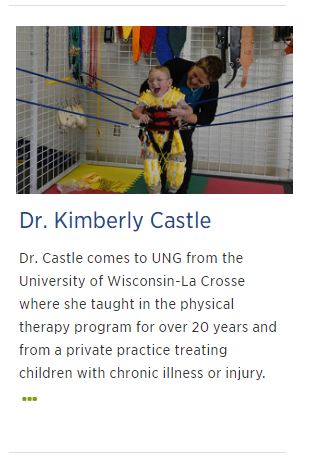
Type 2: Random Display with No Images
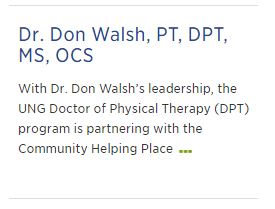
Type 3: Vertical with Images & Summary
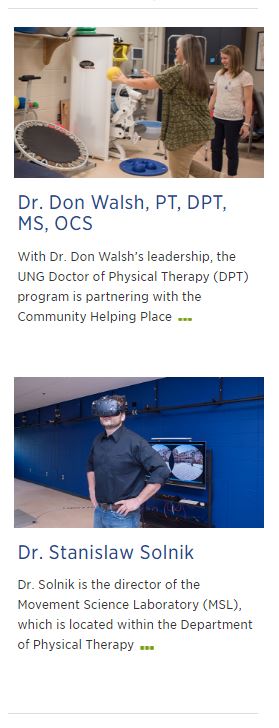
Type 4: Vertical without Images
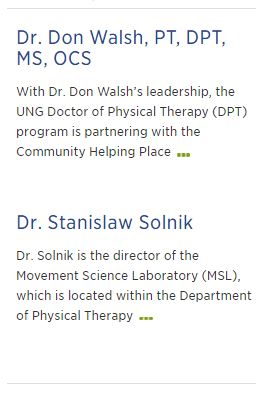
Type 5: Random without Summary
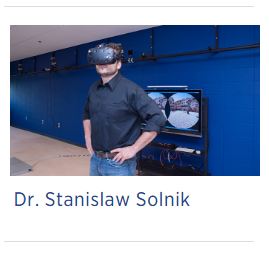
Type 6: Random, without Summary, Image on Left

Type 7: Vertical Listing without Summary
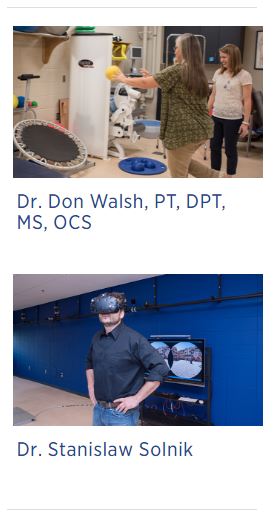
Type 8: Vertical Listing without Summary, Image on Left
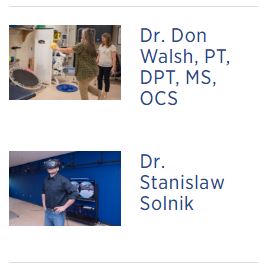
The diagrams below will help you determine where this block can be used. The "Y" inside the box, 

Spotlight Pages
- Create a spotlights folder in the department site
- Create a page for each person that is being spotlighted in the department site(pages should be in the spotlights folder)
- Page naming convention last-first
- The only styling requirement for the page is that it have an impact image
Unit Spotlights Block
- In the spotlights site, create a block for each person
- Block naming convention last-first-area
Unit Spotlight Listing Block
- In the department site, create the listing block
- Naming convention spotlight-listing-area
- No slideshow option – random option
- If one column is selected, but more than one image to display, the listings will stack
Use Physical Therapy as an example.
Character Limits
- N/A
What can I add to this block?
- Links? No
- Other Blocks? No
- Columns? No
- Sections? No