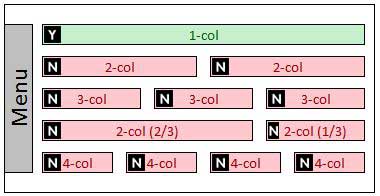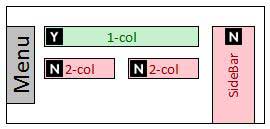6.3 Embed - Form
The "Embed-Forms" block provides an easy mechanism to embed a form created by MachForm's software into a page.
Forms provide an easy method of gathering information from the visitor and having it sent to the location of your choice.
Best Usage
- Most often forms will be best implemented in a full-width section of a page
Before You Submit Your "Request a Web Edit" Ticket
- You have created your form in MachForm.
- You have determined how long this form will run for.
- If this is an application, you will need to make a reminder for yourself to either deactivate the form or to remove it completely from the website.
- You have determined why the form needs to be embedded on a page, rather than just linked to.
- If you need advice regarding this, contact the webteam (login required.)
- You have created a go.ung.edu short URL. (optional)
- You have added the people on your team who will receive email notifications when a form is submitted.
What You Need in Your Ticket
- The title of your MachForm, or if you have created a go.ung.edu short URL, send that.
- The page URL that you would like the form embedded on.
Want to Embed a Form from Software Other Than Machform?
Before you create a form in another software, please contact the webteam (login required) first to ensure we can process your request to embed a form created from other software. For example, the webteam will not embed or link to Google Forms, and you will be asked to recreate your form in MachForm.
Using a software other than Machform could result in a delayed processing time. Some software will require multiple IT and University Relations units to test the embed code to ensure we are not introducing anything malicious or destructive to our current website and our users.
Styles & Usage
 means this block can go in to this column or space. The red squares,
means this block can go in to this column or space. The red squares,  means this block can't go in this column or space.
means this block can't go in this column or space.
Locate your form in MachForms, Click on the code icon
![]()
The form ID is located in the third line of the code. It is the number followed by 'id='
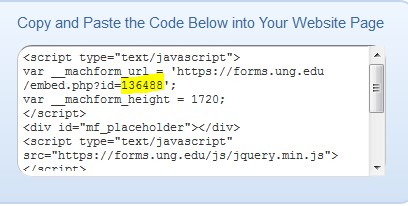
The form height is located in the fourth line of the code. It is the number followed by 'height='
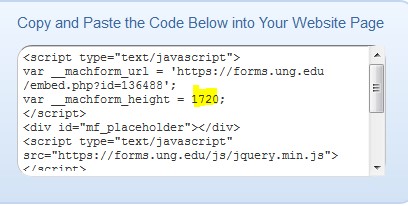
Naming Convention
- Name of block should always begin with emb-form-
Please be sure to double check your naming structure to ensure there are no spaces in between any words or dashes. Any space in the name will disrupt the functionality of your block.
Correct: emb-form-fall-signup
Incorrect: emb- form-fall-signup
Character Limits
- N/A
What can I add to this block?
- Links? No
- Other Blocks? No
- Columns? No
- Sections? No