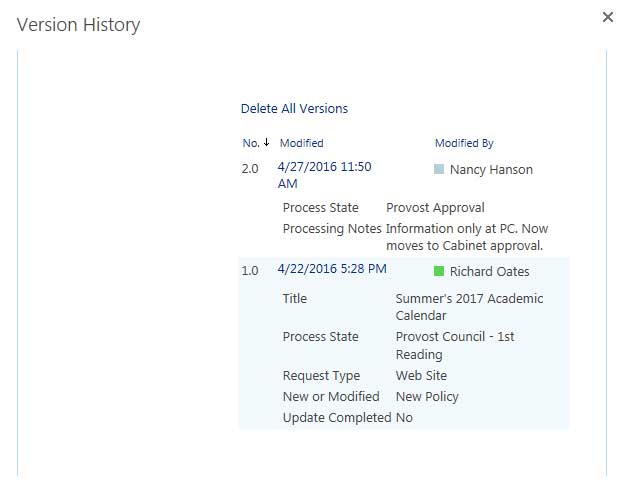New Program Request
Open myUNG and sign in.
Click on Directory in the top menu.
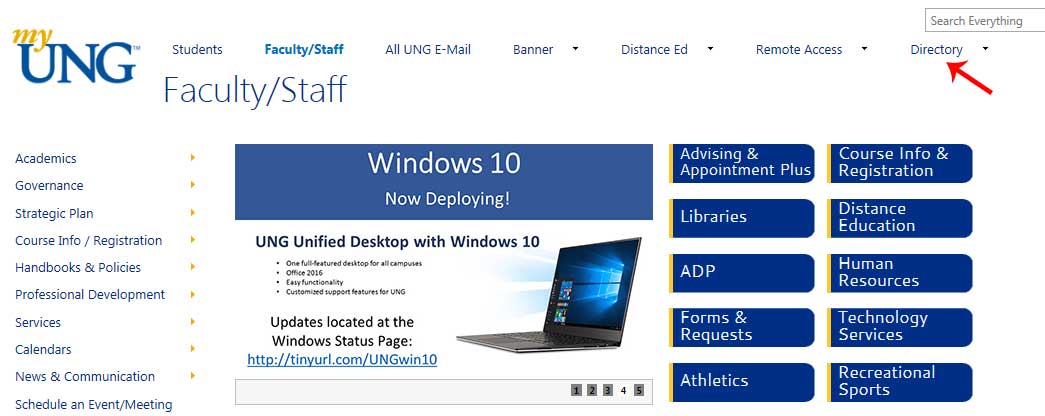
Select TeamSites in the drop down menu.
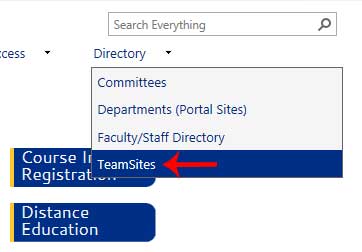
A list of TeamSites that you have permission to will be displayed. Click on 'Academic Curriculum & Policies TeamSite'.
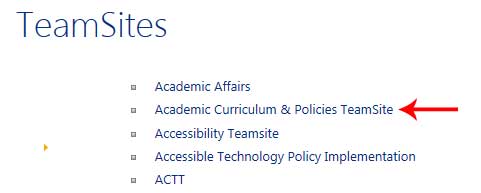
Locate Submitted Forms (Lists) on the left navigation. One the fly-out menu, select New Program Approval Form.

This listing can be sorted and filtered by clicking on the column heading.
To view a request, click on the title.

Once the request is displayed, you will be able to see the original request and all information contained in it.

By clicking on the ellipsis you will be able to see the version history. This shows the changes to the process state as well as any modifications to the request.

This is an example of what the version history will look like.