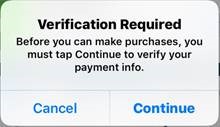UNG 2FA FAQs and Troubleshooting
2FA FAQs
Troubleshooting
Select the issue you are having to see how to troubleshoot the issue. Don't see your issue? Contact the Service Desk.
Resources
2FA Devices