-
Go to https://auth.ung.edu and log in. Once logged in, select your name in the top right-hand corner. Use the dropdown to select “My Settings”.
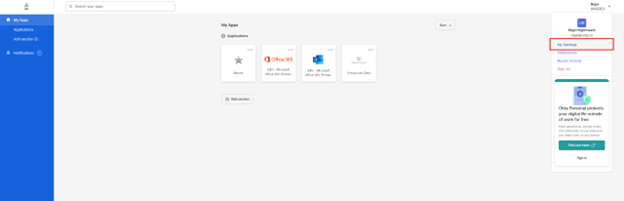
-
Select “Manage security methods”, then select “Update” in the header of the password area you'd like to update.
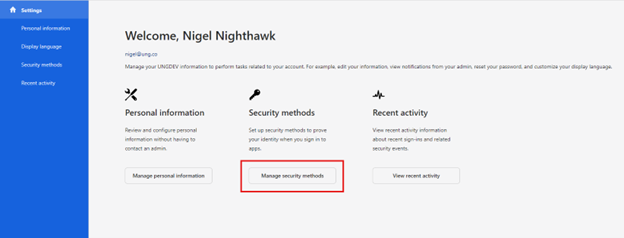
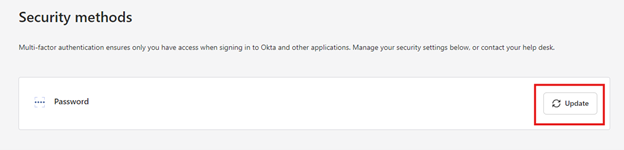
- Items that can be updated in this section:
- Password
- Phone number
- UNG MFA
- Display language
- Additional security methods
-
You will receive a "Reset Password" confirmation prompt that you can confirm.
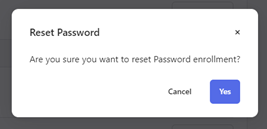
-
A new page will appear to verify your account. You will need to enter your current password and verify your account.
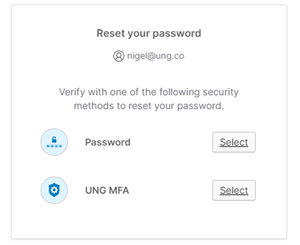
-
Once you have verified your account and entered your current password, you will receive a prompt to create your new password based on the password requirements.
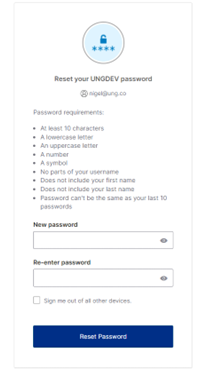
-
Once you’ve made changes, be sure to “Reset Password” and your changes should be reflected in your profile.