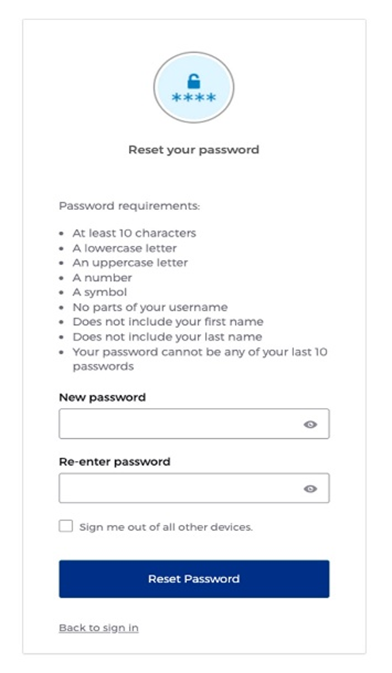-
Proceed to any service that requires login and select the “Change password?”
-
Input your UNG username or email address, then select "Next" to proceed”.
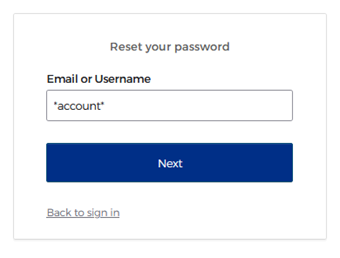
-
Select a method to verify your account. This feature requires your current non-UNG email and your current phone number. If the information has changed, visit Update Password Management Settings.
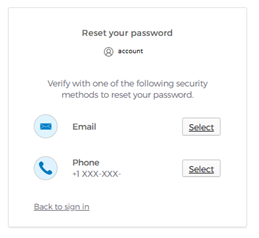
-
The next prompt will request the code sent to your phone or email.
- if you choose the phone option, you'll be prompted to agree to receive the code via SMS, select a voice call, receive a 2FA prompt, or enter your current password.
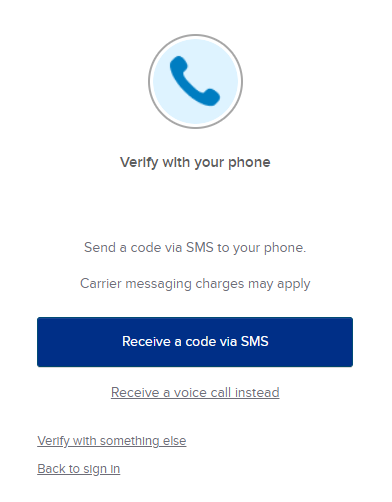
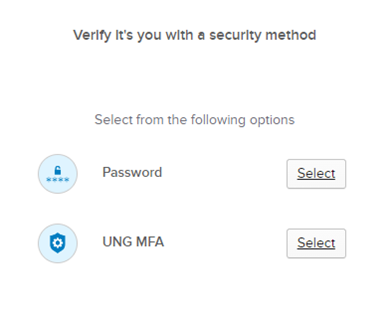
- If email is selected, you will enter the secondary email address submitted when enrolling into the password reset service. Your secondary email will receive a code to reset your password.
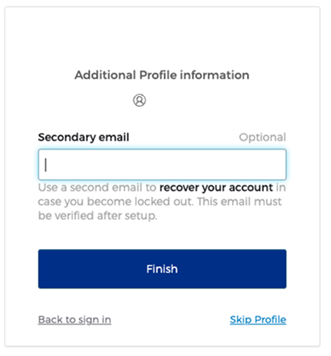
-
Once the code is accepted, you'll be prompted for 2FA. Choose the notification method you prefer to receive.
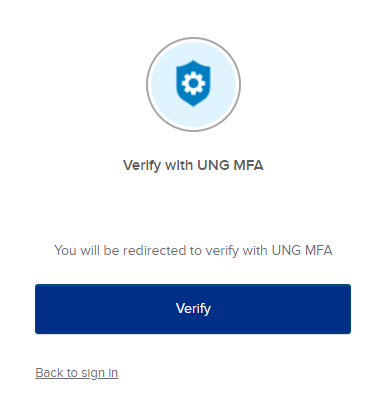
-
Once verified, you'll be able to enter a new password. Make sure to follow the listed password requirements.