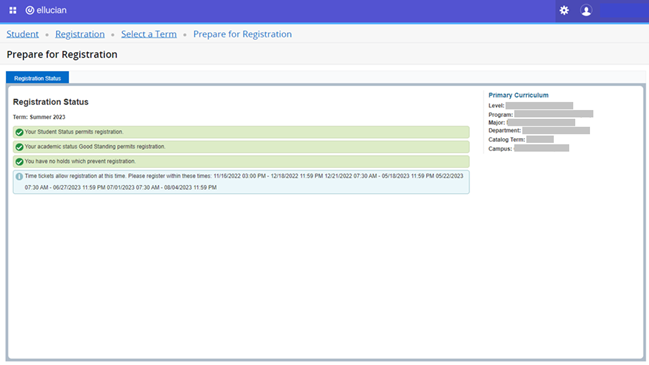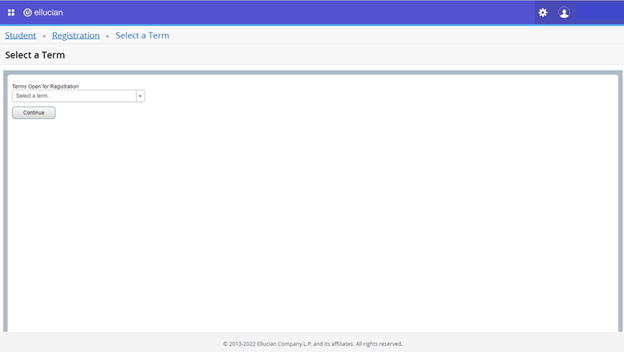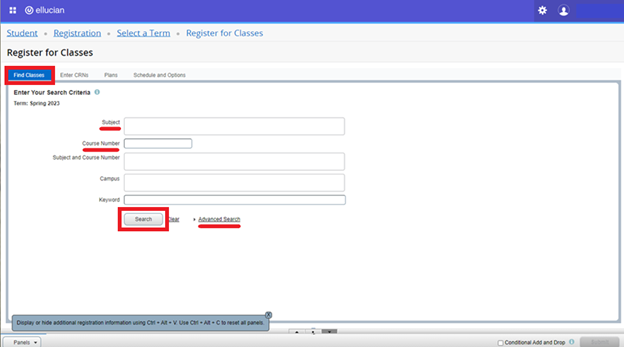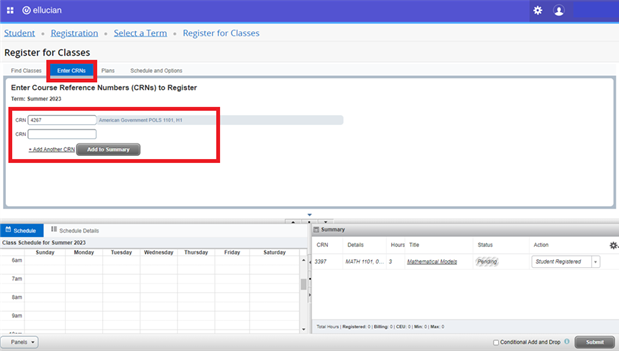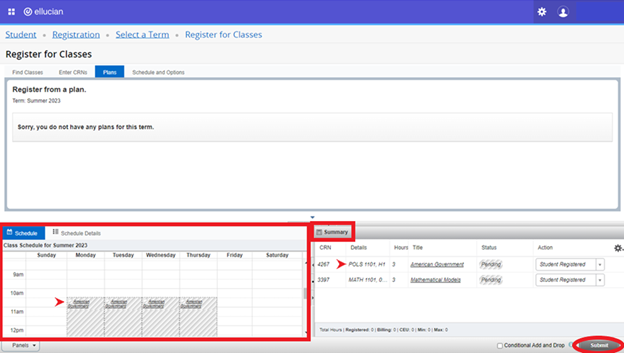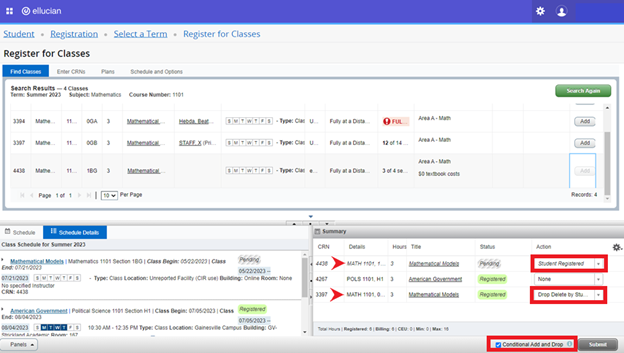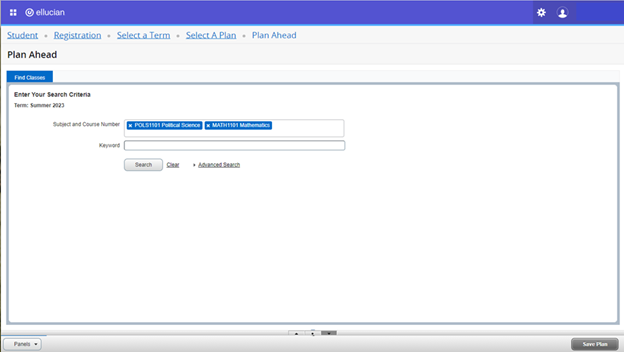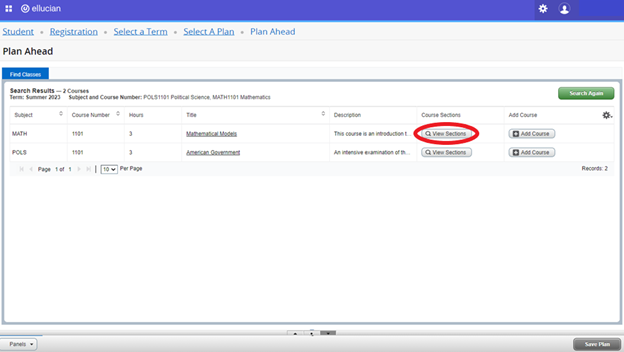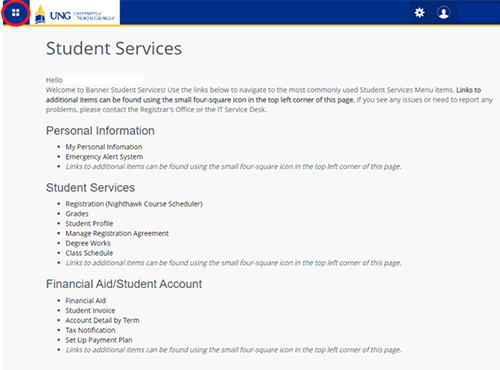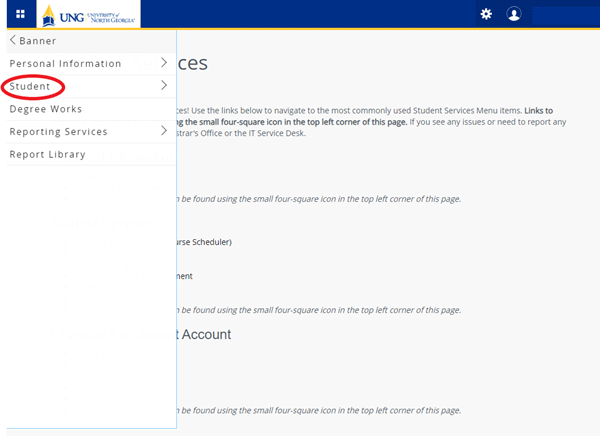| Attribute |
Enrollment in the course is restricted to students with a particular attribute. |
Registrar
|
| Campus Registration |
Cross-campus registration has not opened, or the course is reserved for students from a designated campus. Check course notes for campus reservation. |
Registrar
|
| Closed Section |
This class is full. You may add yourself to the waitlist if a waitlist seat is available. |
Department |
| Closed - Waitlist Full |
No regular or waitlist seats available. |
Department |
| Corequisite (CRN XXXX) |
The course is linked to another course. Register for both linked courses simultaneously. (Lecture & Lab) |
Department |
| Degree Restriction |
Associate degree seeking students may not register for classes on the Dahlonega campus or for 3000 level and above classes. Waiver for 3000 level and above classes is available at the Registrar Office. |
Registrar |
| Duplicate Course |
You are registered for a different section of the same course. |
Registrar |
| Level Restriction |
5000 level and above courses may not be registered by undergraduate students. |
Registrar |
| Maximum Attempt |
A maximum of three attempts may be made at UNG. Appeal information is available from the Registrar Office. |
Registrar
|
| Open - Reserved for Waitlist |
The available seat is reserved for students on the waitlist. |
Registrar |
| Prerequisite and Test Score |
You do not meet the course prerequisite requirement. If you believe this error is a mistake, seek department assistance. |
Department |
| Program Restriction |
Only students in certain programs are allowed to register for this course. |
Department |
| Time Conflict with XXXX |
Courses meet at the same time or have overlapping times. |
Department |